What you need
Let's run through how to upgrade a ThinkPad with a 30GB hard drive. In this case, we'll change it to a 100GB drive that I bought on the Web.
You'll also need some software that will clone the old drive. Cloning turns your new drive into an exact replica of the old one, so all you have to do is swap it in and boot up. You'll also need a way to attach the new hard drive to the laptop.
I bought an EZ upgrade kit that included a case for attaching the new hard drive and came with data transfer software. That's the easiest way to go. It also lets you turn your old drive into an additional external drive after you're done upgrading.
Before you begin
Before you start the data transfer, you must clean up your old drive. Delete any unwanted files and uninstall programs you don't use. You don't want to waste time transferring data you don't need. You'll also want to defragment your disk drive.
Transfer the data
Now I'll run through the upgrade on my ThinkPad. You may have slightly different experiences if you have a different laptop or use different connectors and software, but this will give you the general idea.
Take the new drive and mount it carefully in the case. Be very careful with hard drives. They can't take any banging around or squeezing. There's delicate machinery in there.
Make sure your laptop is off. Attach the USB cable and attach the drive to the laptop. Put in the EZ Gig disk-cloning software and boot directly from the CD. Once it boots, choose Automatic so that the software will set up the way the data will be copied. It will ask you to specify which drive is new and which drive is old. Make sure you choose correctly, then tell it to begin.
One thing to note here is the way partitions are laid out. With my ThinkPad, I had to go in and set the IBM Update partition manually. The EZ Gig software enlarges all partitions proportionally. The IBM system didn't like that, so I had to make adjustments.
Once it's grinding through the data transfer, go take a break; it may take an hour or so, depending on how much data you're copying.
Swap the hard drives
When it's done, turn off the laptop. Unplug it and remove the battery to make certain you don't fry any components, or worse, electrocute yourself. Then look in your user manual for how to remove the hard drive. Open up the laptop and carefully take out the old drive.
Once you get the old hard drive out of the laptop, look to see if there's a hard drive cradle. Remove the cradle from the old drive and attach it to the new drive.
Then take the new drive out of the case and put it in the laptop. Close up the laptop, reinsert the battery and the power cord, and restart the machine. If it doesn't work, you'll want to put the old drive back in and troubleshoot the new drive.
If it does work, as it did in my case, you've just doubled or tripled your hard drive space. What will you do with all that space? Don't say BitTorrent. You disappoint me.
What to do with the old drive
Now take the old drive and put it in the case. Voilà: you have an instant external backup drive. Just delete all of the old data, or better yet, leave it there and maintain it as a backup.
Saturday, February 2, 2008
Upgrade your old laptop yourself
Posted by
WKW Kai Wen
at
18:14
![]()
Subscribe to:
Post Comments (Atom)

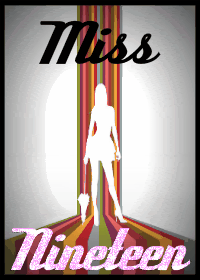
0 comments:
Post a Comment